Bash Clock
Hi all, it’s been a while since my last post. (Un)fortunately this isn’t a post about my more exciting Haskell project, but about a quick terminal enhancement I cooked up today!
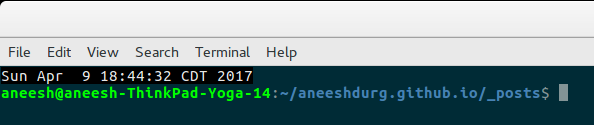
For starters, here’s the code:
function checkFg()
{
ps -O stat | grep "S+" | (while read line
do
name=$(echo $line | cut -d' ' -f6)
if [[ $name != "bash" ]] && [[ $name != "grep" ]]; then
[ -e ~/.clocktmp ] && rm ~/.clocktmp
fi
done)
}
function wallClock()
{
touch ~/.clocktmp
checkFg
[ -e ~/.clocktmp ] &&\
[ -e ~/.clocktoggle ] &&\
echo -ne "\033[s\033[0;0H\033[2K\033[37;40m$($(cat ~/.clocktoggle))\033[0m\033[u" &&\
rm ~/.clocktmp;
sleep 1;
wallClock;
}
[ -e ~/.clocktoggle ] && echo '\n'
alias 'clockon'='echo "date" > ~/.clocktoggle'
alias 'clockoff'='[ -e ~/.clocktoggle ] && rm ~/.clocktoggle'
function clockcmd()
{
[ -e ~/.clocktoggle ] && echo "$1" > ~/.clocktoggle;
}
wallClock &
This is placed at the end of my .bashrc file, so it runs on each terminal window I open.
The display is handled entirely by the line:
echo -ne "\033[s\033[0;0H\033[2K\033[37;40m$($(cat ~/.clocktoggle))\033[0m\033[u"
The first part of the echo string has some ANSI escape codes which:
-
Save the cursor position
-
Moves cursor to 0,0
-
Clears line
-
Sets colorscheme to black background, white text
then it executes the contents of the file ~/.clocktoggle as bash commands and places it’s output into the echo command.
Finally, it uses more escape codes to reset the text color and restore the saved cursor position.
My initial approach was the following code:
function wallClock()
{
echo -ne "\033[s\033[0;0H\033[2K\033[37;40m$(date)\033[0m\033[u";
sleep 1;
wallClock;
}
wallClock &
But I realized that I had no way of turning the clock off when I didn’t want it. So I had it check for the existence of the file ~/.clocktoggle and added some aliases to make things easier.
function wallClock()
{
[ -e ~/.clocktoggle ] &&\
echo -ne "\033[s\033[0;0H\033[2K\033[37;40m$($(cat ~/.clocktoggle))\033[0m\033[u";
sleep 1;
wallClock;
}
[ -e ~/.clocktoggle ] && echo '\n' #Just so that when the terminal launches
#the cursor isnt' obscured by the output
alias 'clockon'='echo "date" > ~/.clocktoggle'
alias 'clockoff'='[ -e ~/.clocktoggle ] && rm ~/.clocktoggle'
function clockcmd()
{
[ -e ~/.clocktoggle ] && echo "$1" > ~/.clocktoggle;
}
wallClock &
Now that I had a file, I decided to make things interesting by making the function use the contents of ~/.clocktoggle to determine what to display. This is nice because now I can put in a message or reminder instead of the date, or ever some other command, like fortune or even ps, display at the top.
This was nice and worked for all of five minutes before I realized that when I opened up any other program that uses ncurses or otherwise has it’s own “full screen” display (e.g. vim), the clock would get in the way and cause some graphical glitches. This had me stumped for a minute before I thought about using ps to determine the current foreground process.
A quick stackoverflow search revealed that ps -O stat would list all the information I needed, with foregrounded processes having a status of S+. So, I completed the clock to get the final iteration which is:
function checkFg()
{
ps -O stat | grep "S+" | (while read line
do
name=$(echo $line | cut -d' ' -f6)
if [[ $name != "bash" ]] && [[ $name != "grep" ]]; then
[ -e ~/.clocktmp ] && rm ~/.clocktmp
fi
done)
}
function wallClock()
{
touch ~/.clocktmp
checkFg
[ -e ~/.clocktmp ] &&\
[ -e ~/.clocktoggle ] &&\
echo -ne "\033[s\033[0;0H\033[2K\033[37;40m$($(cat ~/.clocktoggle))\033[0m\033[u" &&\
rm ~/.clocktmp;
sleep 1;
wallClock;
}
[ -e ~/.clocktoggle ] && echo '\n'
alias 'clockon'='echo "date" > ~/.clocktoggle'
alias 'clockoff'='[ -e ~/.clocktoggle ] && rm ~/.clocktoggle'
function clockcmd()
{
[ -e ~/.clocktoggle ] && echo "$1" > ~/.clocktoggle;
}
wallClock &
As shown above.
The function checkFg requires the file ~/.clocktmp to exist, then it greps the output of ps to find all foregrounded proceses, and checks their names (extracted from the output of grep using cut) against processes which shouldn’t interfere with the display. If it finds a program that might interefere, it deletes ~/.clocktmp and so the echo command won’t be run.
While I would have preferred to use the return value of checkFg instead of checking it’s side-effect of it deleting a file, namely ~/.clocktmp, this seemed to allow for the cleanest code.
So there you have it! A fully functional, self-updating terminal clock. Hope you all liked it!
UPDATE:
So I realized that if you have multiple shells open, since they all rely on the same file ~/.clocktmp, this creates a race condition when one shell may assume that the existence (or non-existance) of the file is because of itself and not another shell. It also lead to errors when it tries to delete a non-existant file…oops.
To fix this, I made a folder called .clock which houses temporary files which are named tmp[shell pid]. This is reflected in the code below.
function checkFg()
{
ps -O stat | grep "S+" | (while read line
do
name=$(echo $line | cut -d' ' -f6)
if [[ $name != "bash" ]] && [[ $name != "grep" ]]; then
[ -e $(echo ~/.clock/tmp$$) ] && rm $(echo ~/.clock/tmp$$)
fi
done)
}
function wallClock()
{
touch $(echo ~/.clock/tmp$$)
checkFg
[ -e $(echo ~/.clock/tmp$$) ] &&\
[ -e ~/.clocktoggle ] &&\
echo -ne "\033[s\033[0;0H\033[2K\033[37;40m$($(cat ~/.clocktoggle))\033[0m\033[u" &&\
rm $(echo ~/.clock/tmp$$);
sleep 1;
wallClock;
}
[ -e ~/.clocktoggle ] && echo '\n'
alias 'clockon'='echo "date" > ~/.clocktoggle'
alias 'clockoff'='[ -e ~/.clocktoggle ] && rm ~/.clocktoggle'
function clockcmd()
{
[ -e ~/.clocktoggle ] && echo "$1" > ~/.clocktoggle;
}
wallClock &
